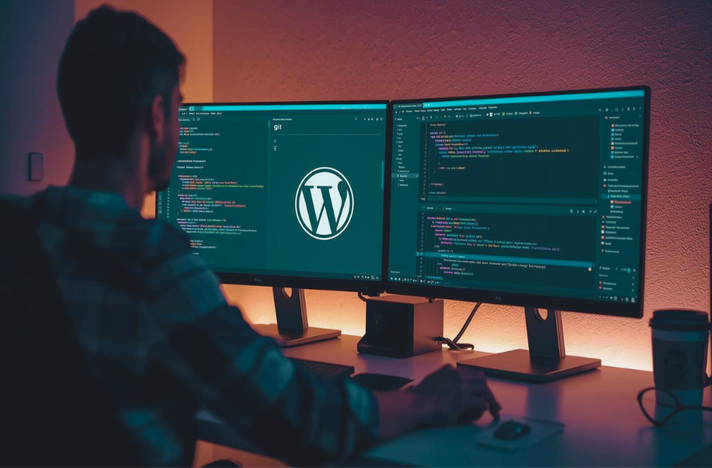The management of the administration of a WordPress website, particularly when it’s teams, could quickly become more complicated. Monitoring changes, rolling back to older versions, and working together on the code and not overwriting one another’s work is a common issue. This is when the control of versions is crucial. Being aware of the best way to utilize Git to manage WordPress development changes the workflow of a chaos into an efficient reliable, safe, and effective procedure. Git, which is a distributed version control system lets you track each modification that you make to your codebase and provides a security net and clear record of the development of your WordPress project. This allows developers to play around with bugs, make changes, and develop new features in a safe manner.
In this article in this guide, we’ll go through the essential steps and the best ways to integrate Git in your WordPress process of development. Learn how to create your repository, which features to be included and what to exclude, as well as the best way to manage the database to guarantee the most professional and stable process of development.
Why Use Git for WordPress?
Before we get into”how,” let’s first define the “how,” let’s establish the “why.” The use of Git to manage your WordPress projects has several important benefits:
- Version Control Git can create a comprehensive history of the project. When a new feature causes bugs or clients decides to change their mind, you can change to a prior stable version using just one step. It eliminates the need to search to find backups of the previous version.
- Collaboration Git has been designed to facilitate teamwork. It lets multiple developers be working on the same project at the same time without getting into each other’s shoes. Branching lets developers be in a separate environment as well as combining their efforts in a controlled method.
- Stage Environments Git can make it simple to keep track of the development, staging or production settings. Test new software in a staging website prior to uploading it to your live server. This reduces the chance of crashing your live site.
- Code portability If your code is saved in the Git repository (like GitHub or Bitbucket) You are no longer bound to just one server. The project can be cloned to any computer, which makes it simple to work in different places and switch hosts.
Setting Up Your Git Repository for WordPress
Beginning by creating your own repository, and choosing which areas that comprise your WordPress installation you want to keep track of. An error that is common is tracking the entire WordPress directory, which includes the the core files. It is not necessary and could result in bloat within the repository. WordPress update cores should be handled separately.
The focus should be focused on the folders and files which you’re currently working on. The following is an example of a good structure to follow:
- Start Git: Browse to your wp.content directory on your terminal. Then execute the command git init. It creates a brand new Git repository in the folder which houses your plugins, themes, as well as uploads.
- Make an .gitignore File: This is a essential stage. An .gitignore file informs Git which folders and files to exclude. This stops sensitive data or files that are not needed from being uploaded into your repository.
Here’s an example .gitignore file you can put in the wp-content directory:
# Do not ignore WordPress uploads, upgrades, and cacheuploads*
upgrade/
cache/
# Disable the editor and system documents
.DS_Store
Thumbs.db
.idea/
*.sublime-project
*.sublime-workspace
# Disable sensitive files
wp-config.php
debug.log
It is recommended to not submit you wp-config.php document to a publicly accessible repository as it will contain the credentials for your database and security keys. It is recommended to create the wp-config-sample.php file available in the repository that contains placeholders, and every developer has the option of creating their own personal wp-config.php file.
How to Use Git for WordPress Development: A Practical Workflow
Once you have your repository in place and running, you are able to create an automated process. An effective and common approach is to use different branches for various purposes.
1. The Branching Strategy
An effective branching model is the basis of any good Git workflow. The most popular model is GitFlow model. This is easily simplified to suit a variety of WordPress initiatives:
- Main branch: The branch you are working on should reflect the production-ready code. Never make a direct commit to the main branch. Main is only updated through merging tested code into different branches.
- Develop Branch It is the principal development branch. It includes the latest updates to the development process for the upcoming version. The new features are separated from development.
- Feature Branches: When you start working on a new feature (e.g., feature/new-contact-form), create a new branch from develop. This will isolate your efforts. After the feature is completed and verified, you add it with develop.
2. Making and Committing Changes
When you’re working in your plugin or theme and make adjustments, you’ll have to do so. Git allows you to track the changes in a systematic method.
- Review Status Check the status of git to determine what files were modified.
- Stage Changes: Use git add Use the git or git . to create a staging of the files that or files you’d like to incorporate when you commit your next change. Staging lets you group similar changes together into a single tidy commit.
- Commit Changes Utilize git commit -m “Your descriptive message” to store your staged modifications in the repository. The message you commit should be simple and succinct and explain what you did and the reason for it. As an example, “Feat: Add mobile responsive styles for header.”
3. Handling the WordPress Database
One of the most difficult obstacles to making use of Git when paired with WordPress is managing databases. Git is a file management system, but and not content from databases. Changes you make through the WordPress administrator–such as adding a new page, altering the setting or configuration of widgets–these changes are recorded inside the database.
For keeping your database to be in sync, make use of plugins such as WP Migrate DB. The tool lets you convert your data (or components of it) in the form of a SQL file. It is then possible to share the document with the team which can then import it into their own local environment. Beware of committing SQL documents directly into your Git repository unless they’re cleaned and are small.
4. Deploying Your Changes
When your develop branch is tested and is now ready for public release It is now possible to integrate it into the primary branch. In the final stage, you will deploy the program from the main branch on the live server.
There are a variety of methods to automate this process:
- Git Hooks It is possible to make use of a post-receive loop on your server to draw the most current modifications from the branch that is the main one.
- deployment services: Services like DeployHQ, Buddy, or SpinupWP are able to be connected to your Git repository, and make your code available for deployment whenever you make a push to a particular branch.
The structured approach you adopt can make the development process much more stable and reliable. It will allow you to tackle complex tasks and effectively collaborate with developers. WordPress development with Git for further enhancing your abilities and create better-performing websites. When you master the use of the Git tool for development of WordPress and development, you’re not simply embracing a brand new technology; you’re adopting the most effective methodological approach that increases the quality of code, minimizes mistakes as well as facilitating teamwork eventually leading to better projects.

Bradley is an experienced digital marketing expert in website design, development, and SEO having an extensive expertise over many frameworks, page builders, CMSs, and much more.